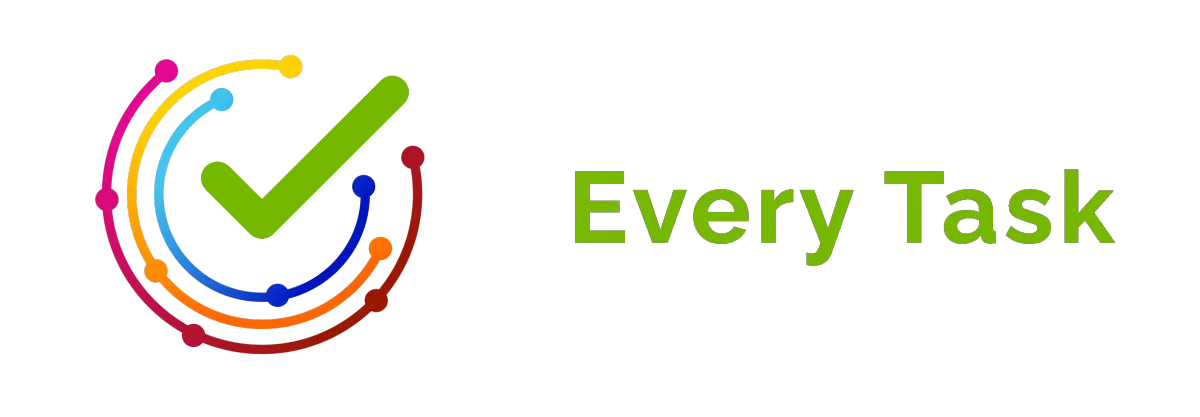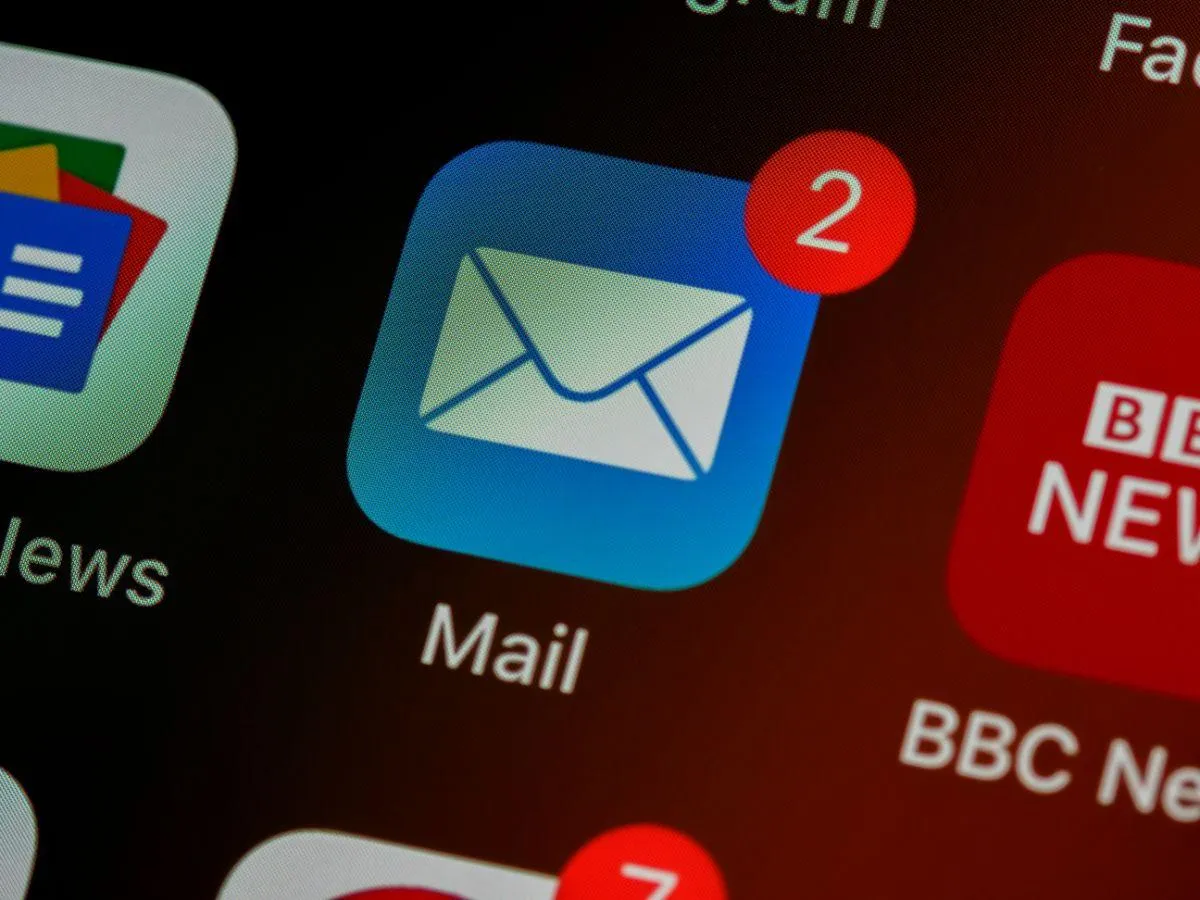
How to Use Email Filters: A Guide by Every Task in 2025
Email filters are powerful tools that help you manage your inbox by automatically organizing, categorizing, and prioritizing your emails. Proper use of email filters can significantly enhance your productivity, reduce inbox clutter, and ensure that important messages are never missed.
Table of Contents:
Why Use Email Filters?
Setting Up Email Filters
Types of Email Filters
Best Practices for Using Email Filters
Why Use Email Filters?
Email filters offer several benefits:
Inbox Organization: Automatically sort emails into relevant folders, keeping your inbox tidy and manageable.
Prioritization: Highlight important emails and deprioritize less critical ones, ensuring that you address the most important communications first.
Spam Reduction: Keep spam and unwanted emails out of your inbox, reducing clutter and potential security risks.
Time Management: Save time by automating repetitive tasks such as sorting, archiving, or deleting emails.
Setting Up Email Filters
Email filters can be set up in most email clients, including Gmail, Outlook, and Apple Mail. Here’s how to set up filters in these popular email clients:
1. Gmail
Setting up filters in Gmail is straightforward:
Create a Filter:
Open Gmail and click on the gear icon to access Settings.
Go to the Filters and Blocked Addresses tab and click Create a new filter.
Enter the criteria for the filter (e.g., sender, subject, keywords) and click Create filter.
Apply Actions:
Choose the actions you want Gmail to perform on matching emails (e.g., skip the inbox, mark as read, apply a label, forward, delete).
Click Create filter to save the settings.
2. Outlook
Setting up rules (filters) in Outlook can help you manage your inbox more effectively:
Create a Rule:
Open Outlook and go to File > Manage Rules & Alerts.
Click New Rule and choose a template or create a custom rule.
Define Conditions and Actions:
Define the conditions for the rule (e.g., sender, subject, specific words).
Choose the actions for matching emails (e.g., move to folder, mark as important, delete).
Click Finish to save the rule.
3. Apple Mail
Setting up rules in Apple Mail is easy and efficient:
Create a Rule:
Open Apple Mail and go to Mail > Preferences.
Click on the Rules tab and then Add Rule.
Set Conditions and Actions:
Define the conditions for the rule (e.g., sender, subject, content).
Choose the actions to take on matching emails (e.g., move to mailbox, mark as read, delete).
Click OK to save the rule.
Types of Email Filters
There are various types of email filters you can set up to organize your inbox effectively:
1. Organization Filters
Sender-Based Filters: Sort emails from specific senders into designated folders, ensuring that communications from key contacts are easy to find.
Subject-Based Filters: Categorize emails based on keywords in the subject line to group related messages together.
Keyword-Based Filters: Filter emails containing specific keywords in the body to identify messages related to specific topics.
2. Prioritization Filters
High-Priority Filters: Highlight or move important emails to a high-priority folder, ensuring they are addressed promptly.
Low-Priority Filters: Move less critical emails to a separate folder for later review, helping you focus on urgent matters first.
3. Spam Filters
Blacklist Filters: Automatically move emails from blacklisted senders to the spam folder, reducing unwanted messages.
Content Filters: Filter emails containing common spam keywords or phrases to keep your inbox clean.
4. Notification Filters
Notification Filters: Direct notification emails (e.g., social media alerts, system updates) to specific folders to keep your inbox organized.
Unsubscribe Filters: Filter emails containing unsubscribe links to manage newsletters and subscriptions more effectively.
Best Practices for Using Email Filters
To get the most out of your email filters, follow these best practices:
Regularly Review Filters: Periodically review and update your filters to ensure they remain effective and relevant.
Combine Filters: Use multiple criteria to create more precise filters, improving the accuracy of email sorting.
Test Filters: Test new filters to ensure they work as intended without missing important emails.
Use Labels and Folders: Combine filters with labels and folders to keep your inbox organized and easy to navigate.
Automate Routine Tasks: Set up filters to automate repetitive tasks, such as archiving old emails or forwarding specific messages, saving you time and effort.
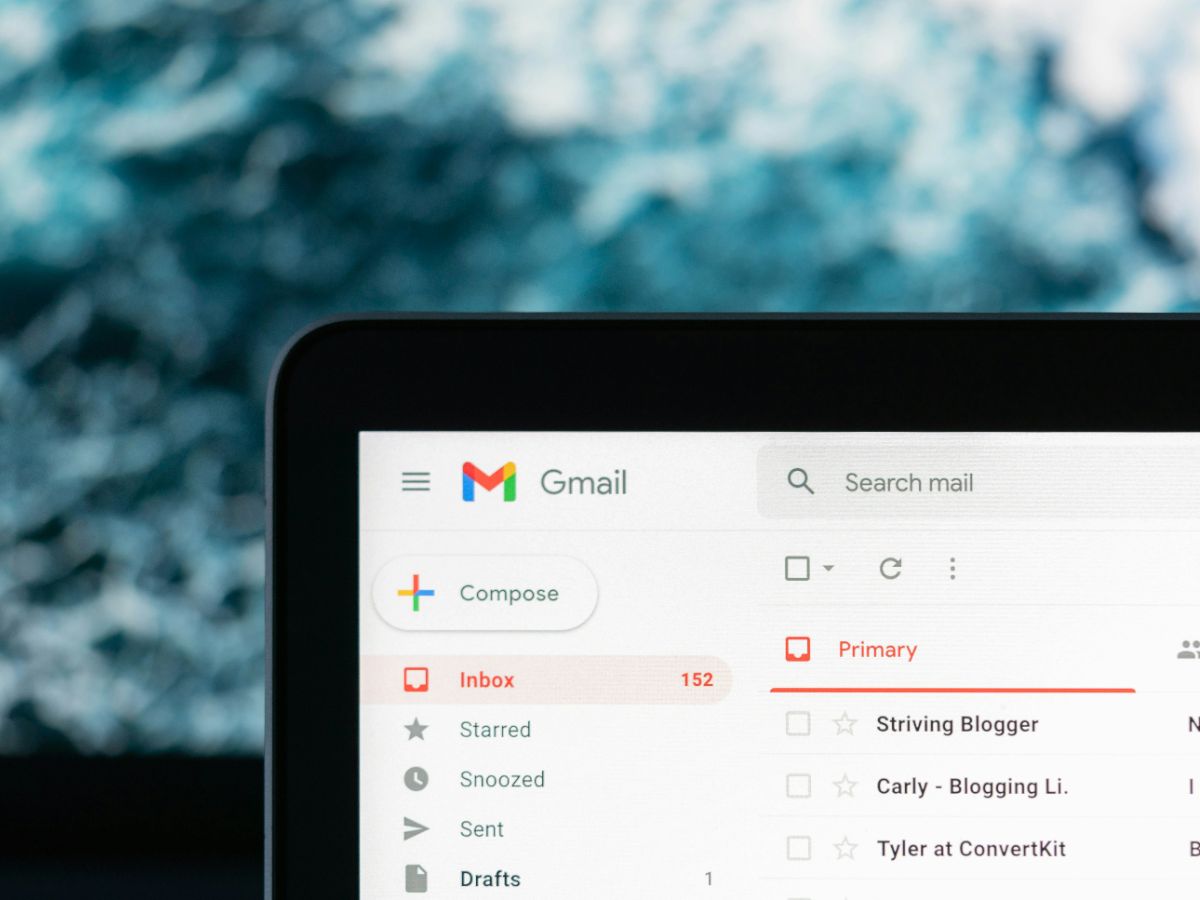
Using email filters effectively can transform your email management, keeping your inbox organized and prioritizing important messages. By setting up filters in your email client, creating different types of filters, and following best practices, you can enhance your productivity and maintain a clutter-free inbox. Partner with Every Task to learn more about optimizing your email management and implementing effective filters. A well-organized inbox can significantly improve your efficiency and reduce the stress associated with email overload.